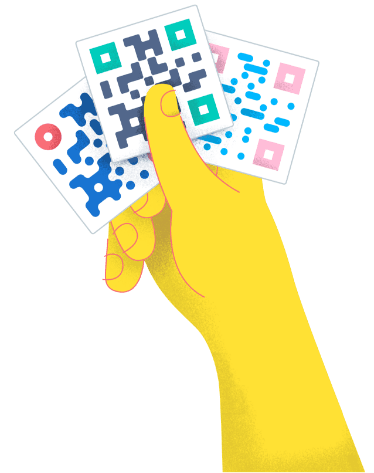- Best Practices ●
- COVID-19 ●
- Industry Trends ●
- Partners ●
- Product ●
Add a QR Code to Your Apple Wallet (+3 Digital Wallet Use Cases)
Mobile wallets have transformed the way we shop, letting us leave the bulky money clips and wallets at home and simply tap our smartphones at checkout. But did you know your digital wallet can do so much more than hold credit cards?
One of the standout features of digital wallets like Apple Wallet (available for iPhone and other iOS devices) is their versatility. Beyond handling payments, they allow you to store and manage QR Codes for a variety of purposes. Imagine having all your event tickets, membership cards, and even digital payment QR Codes neatly organized in one place.
In this guide, we’ll show you how to add QR Codes to your Apple Wallet app and explore three innovative ways to use this feature for added convenience and functionality.
*Note: The brands and examples discussed below were found during our online research for this article.
How does Apple Wallet work?
Apple Wallet is one of the most popular digital wallets, with over 60.2 million users in the United States alone.
Apple Wallet supports various credit cards and QR Codes, and is compatible with many apps. You can add digitized versions of your debit/credit cards, driver’s license, or transit cards for easy access—even if you leave your physical wallet at home! This has made it convenient for iPhone users to carry just their phones without worrying about keeping track of multiple physical cards.
Many organizations that provide event or transportation tickets also leverage the convenience of Apple Wallet for their customers, offering digital passes that can be downloaded directly to the Wallet. When the customer arrives at their venue, they merely pull up the digital pass on their iPhone for the staff to scan for entry—more on this later.
How to add a QR Code to your Apple Wallet
Adding QR Codes to your Apple Wallet makes them easily accessible, saving you from searching through your emails or websites. However, in order to add the codes to your Wallet, the QR Code issuer will need to have the “Add to Apple Wallet” feature enabled.
Here’s how to add digital passes with eligible QR Codes to your Apple Wallet:
- Locate the QR Code: Find the code on your phone. It could be in an email, on a website, or within an app. Ensure there’s a black button at the bottom that says Add to Apple Wallet.
- Add to Apple Wallet: Select Add to Apple Wallet and the QR Code pass will automatically download. Once added, the QR Code will appear in your Wallet app.
Note that if you don’t see the “Add to Wallet” button, you may need to contact the issuer to make sure they support Apple Wallet functionality.
After adding your QR Codes, manage them with the Edit feature. Expired passes will automatically be hidden, but you can choose to delete them after use to avoid clutter.
Pro tip: Pin your Apple Wallet to your home screen or shortcuts for easy access whenever you need it!
3 ways to use QR Codes in digital wallets
Many businesses already use QR Codes to share mobile boarding passes and event tickets in a digital wallet-friendly format. However, these are just a few of the many ways you can use QR Codes in your Apple Wallet.
Here are some other helpful use cases:
1. Create digital business cards
Networking becomes effortless when you’re using QR Codes for business cards. When you meet someone you’d like to stay in touch with, have them scan a QR Code with a link to your website or social media profile, such as LinkedIn.
Paper business cards can be expensive and often get thrown away. The average cost of a business card ranges from $0.06-0.24 per card in bulk, excluding design costs. A QR Code version is more cost-effective and eco-friendly.
To create a digital business card, use QR Code Generator PRO to make a QR Code linking to your preferred landing page. Customize the code to match your branding, and then use an app like Pass2U Wallet to add it to your Apple Wallet.
2. Facilitate mobile travel and event entries
Many businesses are shifting from paper tickets to QR Code mobile tickets for events like concerts, sporting events, and travel. This transition aims to streamline entry and enhance the overall attendee experience.
The airline industry illustrates this trend well, with over half of boarding passes being mobile in 2023, with projections indicating 75% will be mobile by 2027. QR Codes enhance convenience by allowing travelers to keep their tickets on their phones, reducing the risk of them being lost or misplaced. This makes check-in smoother and more efficient.
When planning your team’s next trip or event, consider using QR Code digital passes for attendees instead of paper tickets. You can use the PassKit for Apple Pay and Wallet to create and manage mobile passes with ease.
3. Offer mobile loyalty cards
Transform your loyalty cards into QR Codes to make it easy for customers to rack up points without rummaging through their wallets. Physical cards often get lost or damaged, leading to missed rewards and customer dissatisfaction. A QR Code-based system provides a more convenient and eco-friendly alternative.
Customers can simply scan the QR Code at checkout to earn rewards, making the process seamless and efficient. Many people are already familiar with this system, as major chains like Starbucks and Dunkin’ Donuts have successfully integrated QR Codes into their loyalty programs.
To implement this, consider developing a mobile app for your loyalty program. Using PassKit, you can ensure compatibility with Apple Wallet, allowing each customer to save a unique QR Code linked to their loyalty account on their iPhone. This setup streamlines the rewards process and enhances the overall customer experience.
Use a reliable QR Code generator
Adding Dynamic QR Codes to your Apple Wallet is a simple way to keep track of several assets, like event tickets and memberships, in one convenient location. These codes give you the flexibility to create, edit, and manage Wallet entries over time, ensuring that you always have quick and easy access to what you need—without the hassle of adding/deleting QR Codes from your mobile wallet multiple times. With Dynamic QR Codes, you can simply change where the codes direct to!
Whether you’re managing digital tickets, business cards, or other important information, having a robust QR Code tool is crucial. To fully leverage the benefits of QR Codes in digital wallets, you need a dependable QR Code generator.
QR Code Generator PRO is a leading choice, with an intuitive interface and plenty of customization options. It’s easy to create custom codes and edit them over time for maximum functionality.
Sign up for QR Code Generator PRO today to simplify and elevate your digital wallet experience.






 Add custom colors, logos and frames.
Add custom colors, logos and frames.