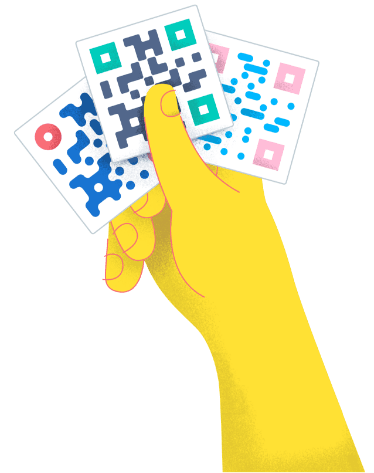- Best Practices ●
- COVID-19 ●
- Industry Trends ●
- Partners ●
- Product ●
Everything You Need To Know About Apple Pay and QR Codes
Modern customers aren’t just going cashless; they’re going contactless. And why not? Waving your phone at a payment terminal is hard to beat—or so you think.
Largely driven by the pandemic, contactless payments have become the new normal. They facilitate faster checkouts and offer greater security, making them the number one option for consumers and businesses alike.
Among these options, Apple Pay reigns supreme as one of the most common forms of contactless payments. It’s practically a no-brainer for businesses to accept it.
But if you’re new to the payment option, you might be asking yourself, “What’s the smartest way to integrate it?” The answer is simple—QR Codes. Creating a digital payment QR Code allows customers to pay for products with a single scan, making Apple Pay even more convenient.
Here, we take an in-depth look at this powerful payment solution and show you how to leverage QR Codes for even more seamless transactions.
Understand how Apple Pay works
Apple Pay is a contactless payment solution available on all Apple devices—iPhones, Apple Watches, iPads, and Macs—that facilitates seamless payments. Since its introduction in 2014, it has gained over 500 million global users, and this number is only expected to grow as more people discover the convenience it offers to customers and businesses.
The payment method works similarly to other contactless solutions. First, Apple users add their debit or credit cards to their Apple Wallets. Then, they simply hold their devices near compatible payment terminals to initiate transactions. This magic is made possible by near-field communication (NFC), a wireless technology that enables devices to “talk” to each other.
But Apple Pay isn’t just about convenience—it’s also about security. While it does ask for credit card details, the payment service doesn’t store this information on its servers or customers’ devices. Instead, it replaces card numbers with device account numbers (DANs).
Whenever a customer makes a transaction, the merchant receives a DAN instead of the actual card number. This added layer of security has helped build trust in the service, contributing to its growing popularity.
Given all these benefits, it’s no surprise that Apple Pay is so widely used. But how does it play with other tech, like QR Codes?
Does Apple Wallet work with QR Codes?
Yes and no. QR Codes and Apple Wallet don’t work together in the traditional sense because Apple Wallet lacks the functionality to scan QR Codes directly. Unfortunately for shoppers, this means they can’t just scan and go.
However, QR Codes can still streamline transactions by providing direct access to checkout pages via URL, where customers can use Apple Pay to complete their purchases (more on this later).
Customers can also add certain types of QR Codes to Apple Wallet, but this is limited to things like boarding passes, retail coupons, and loyalty cards.
For example, if a shopper wants to add your retail coupon, they need to follow a few simple steps: Open the Wallet app, tap Edit Passes, and then select Scan Code. When the camera app activates, they simply scan the code to add the pass to their wallet.
Once they’ve done that, they can use the pass at your store by opening their Wallet app and showing you the code—you need to scan it for the discount to be applied to their total.
How QR Codes enable shoppers to pay with Apple Pay
QR Codes allow shoppers to make payments by directing them to a landing page via a URL that accepts Apple payments. Once there, they need to authorize the payment with their biometrics or passcode. This can shave precious minutes off the checkout process and keep those dreaded lines from stretching out the door during busy seasons.
Now, we know what you’re thinking—NFC technology is pretty convenient, too. After all, customers only need to wave their devices around NFC-enabled point-of-sale (POS) systems to initiate payments.
But in the ultimate NFC vs. QR Code technology showdown, the QR Code takes the crown. Why? Because it’s safer.
While Apple Pay is inherently secure (since it doesn’t store card details), NFC technology isn’t. It’s susceptible to threats like interception and data tampering, which isn’t exactly what you want when you’re trying to buy a cup of coffee.
Interception happens when hackers reroute data to non-intended devices—think of it as sending a message to the wrong group chat—while tampering happens when payment terminals are reprogrammed to send data they aren’t supposed to.
QR Codes, on the other hand, are more secure because they’re customer-controlled—no scanning, no payment. It’s like giving shoppers the keys to the payment process, ensuring they’re always in the driver’s seat.
How to create a QR Code for accepting Apple payments
Convinced about the value of QR Codes in Apple payments? Great! But how do you create one? Even if you’re new to QR Codes, don’t worry—QR Code Generator PRO makes the process incredibly simple, so you’ll be up and running in no time. Let’s walk through the steps:
Establish a checkout page that supports Apple Pay
This is an important first step since this page will be where your QR Code sends customers. Think of it as setting up your storefront in the digital world—just with less heavy lifting.
For the best experience, ensure the checkout page loads quickly and includes clear instructions on completing a payment. And if all this talk of setup has you sweating, services like Square can make establishing your checkout page a breeze. All you need to do is integrate its online payment form with your website to support Web Apple Pay.
Sign up for a QR Code Generator PRO account
Now that your checkout page is ready (and you’ve confirmed it is mobile-friendly), it’s time to create your QR Code. Here are some perks of using QR Code Generator PRO to build your codes:
- Tracking capabilities: Get real-time data on how often your Apple Pay QR Code is scanned so you can gauge its popularity with customers.
- Customization features: Use your brand colors, incorporate your logo, and select unique frames with a CTA to boost recognition and make your code stand out.
- Ease of use: No special tech knowledge is required. The platform guides you through the process with prompts, helping you to create your code confidently.
With your QR Generator PRO account ready, let’s move on to creating a Dynamic QR Code that links directly to your checkout page.
Create a Dynamic QR Code that links to your checkout
QR Code Generator PRO lets you create two types of codes: Static and Dynamic. Dynamic QR Codes are ideal for Apple payments because they offer flexibility and insights. You can track how often your code is scanned, and if you need to change your code’s destination, you can do so without starting from scratch.
To create a QR Code on QR Code Generator PRO:
- Log in to your account.
- Select + Create QR Code.
- Choose Website and select Next.
- Enter your checkout page URL and select Next.
- Customize your code—choose the frame, patterns, and colors that best match your brand, and don’t forget to add your logo for a professional touch.
- Happy with how it looks? Tap Download.
Some best practices to keep in mind when designing your code include:
- Use colors that make it easy for scanners to read the code: Ideally, you should use contrasting colors for your code and background.
- Test the code beforehand: Scan it with different iOS devices and lighting conditions to confirm its scannability.
- Follow QR Code sizing guidelines: The ideal minimum QR Code size is 0.8 inches by 0.8 inches.
- Maintain the quiet zone: When you print your code, ensure there’s sufficient white space around it so it’s easy for iPhone cameras to decode.
Sign up for free to create your Apple Pay QR Code
While Apple Wallet is convenient, there’s still room to make life easier for shoppers. An Apple Pay QR Code can streamline customer payments by providing direct access to your checkout page via URL. Generating one is relatively straightforward: As long as you have a checkout page on your site that supports Apple Pay, you’ll just need to create a Dynamic code that links to your checkout.
When you use QR Code Generator PRO to do so, you can enjoy perks like enhanced tracking capabilities, robust customization options, and maximum ease of use. The user-friendly interface is ideal for users of all experience levels, making it easy to get real-time insights into how customers interact with your codes—all while maintaining complete control over how it looks and functions.
Ready to simplify payments and delight customers with trackable, custom Apple Pay QR Codes? Get started with QR Code Generator PRO today!
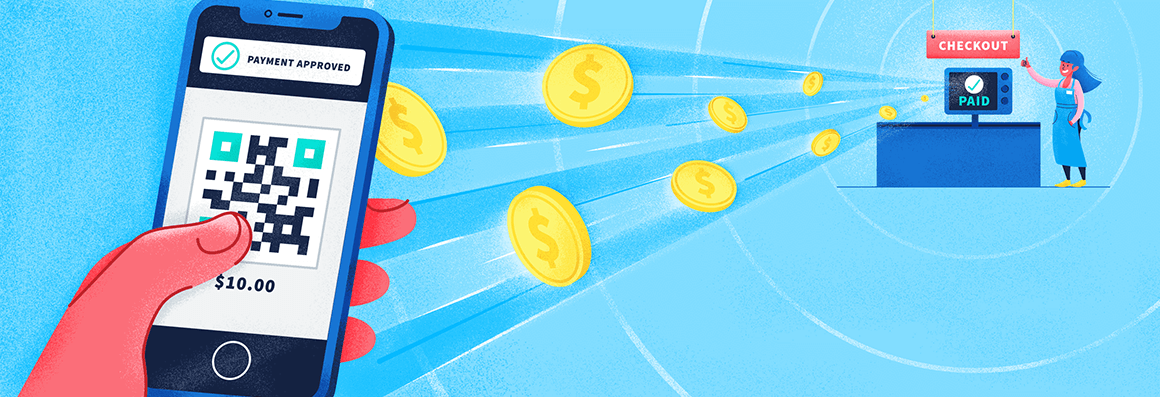


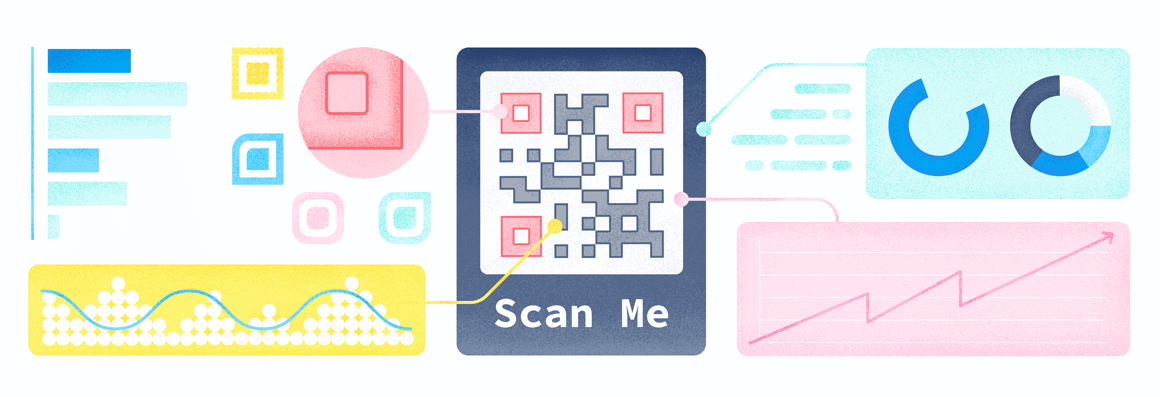


 Add custom colors, logos and frames.
Add custom colors, logos and frames.