QR Code Editing - Your Complete Guide
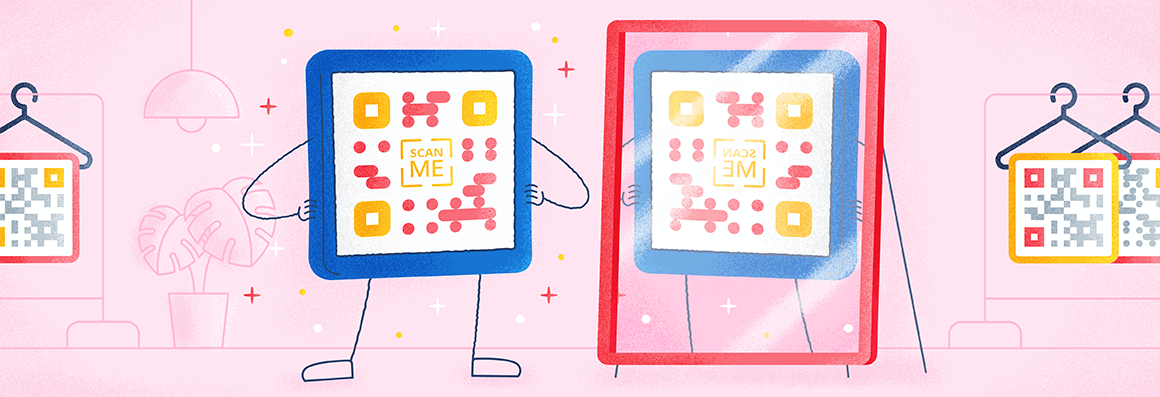
Can QR Codes be deactivated? Can you redirect the URL connected to a QR Code? How can you edit a QR Code’s appearance? We’ve outlined the answers to all your questions about QR Code editing—be it links, customization elements, or your QR Code landing page.
QR Code editing with Dynamic QR Codes
There are two categories of QR Codes: Dynamic and Static. Static QR Codes can’t be edited, tracked, or updated, so they’re more suitable for one-time use. On the other hand, if you’d like to track your QR Codes, leave yourself the option to edit your QR Code’s content, or change your QR Code solution later, we recommend that you choose a Dynamic QR Code. The below sections give more information about how this works.
Can a QR Code’s internal content be edited?
If you’ve chosen a Dynamic QR Code, then you always have the option to edit the content connected to this particular QR Code. Whatever content this may be (images, audios, videos, events, social media links, etc.), is shown on a mobile-optimized and customizable landing page.
The only exception is when you use a Website URL Code because this solution sends a user directly to your link after they’ve scanned your QR Code. Nonetheless, you can still update or replace this link later as needed.
Can QR Code information be upgraded?
For QR Codes, the data they hold is based on the content that you upload. So, there is no concept of “upgrading” QR Codes to hold more information. You decide how much data your QR Code contains. In the case of QR Code solutions like Video, MP3, and Image Gallery, we recommend that you don’t overload your content here because it may slow down page loading times.
Nonetheless, it is possible to upgrade your account to increase the amount of QR Code scans you can track, account users, and the number of Dynamic QR Codes per account. Take a look at our pricing overview for more info.
Are QR Codes permanent or temporary?
When you have an active subscription with QR Code Generator PRO, your Dynamic QR Codes are always active. If you cancel your subscription, your QR Codes remain active for three more years, minus the tracking data. After this point, your QR Codes are deactivated, and you’ll need to renew your subscription to reactivate them. Regardless of the point of reactivation (even after three years), your QR Codes will still be accessible with subscription renewal. However, if you use Static QR Codes, these are permanent and will never expire, but you won’t benefit from editing their contents or track their scans.
Note: Subscriptions run yearly, but if you cancel before the actual end date, your tracking data will still be available for the complete remainder of your subscription (up to 12 months depending on when you cancel).
Deactivating a QR Code temporarily
Only Dynamic QR Codes can be paused or deactivated. Pausing allows you to temporarily deactivate the QR Code while deleting results in permanent deactivation. In either case, as soon as you complete these instructions, your QR Code will no longer be accessible for scanning by other users.
To pause or temporarily deactivate your Dynamic QR Code, follow these steps:
-
On the left-hand side of your QR Code Generator PRO dashboard, select “Active” to filter the active QR Codes.
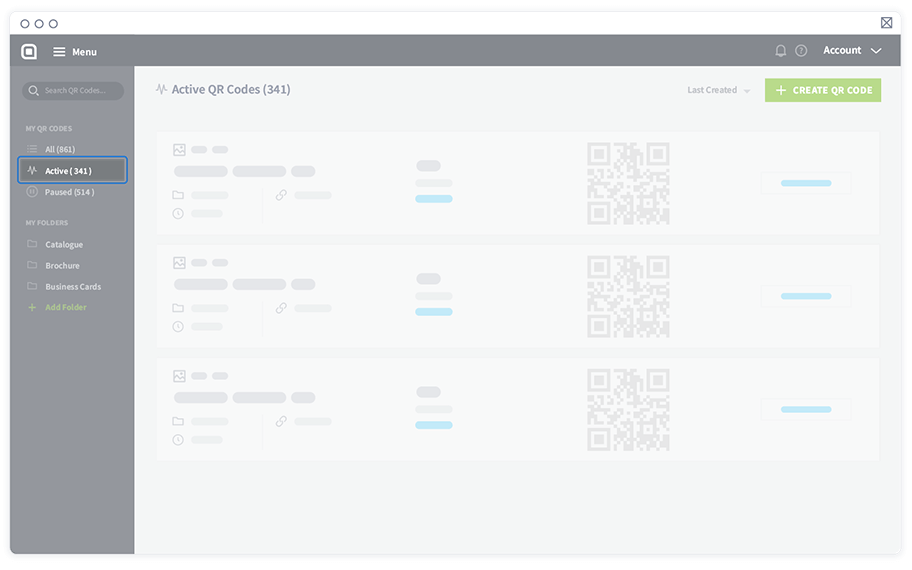
-
Search for the QR Code you’d like to pause and select the three dots icon below the download button as shown.
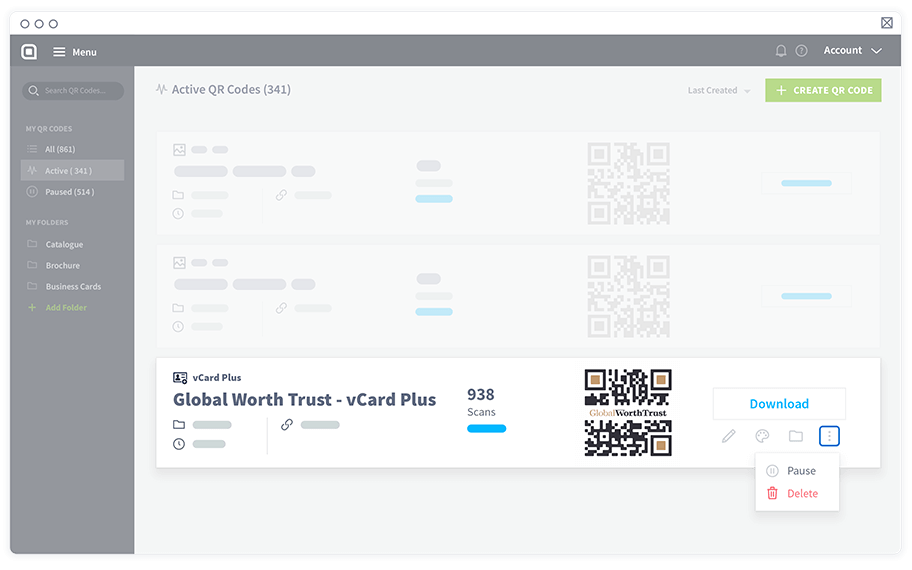
-
Then, there will be a pop up where you need to select “Pause” to deactivate your QR Code temporarily.
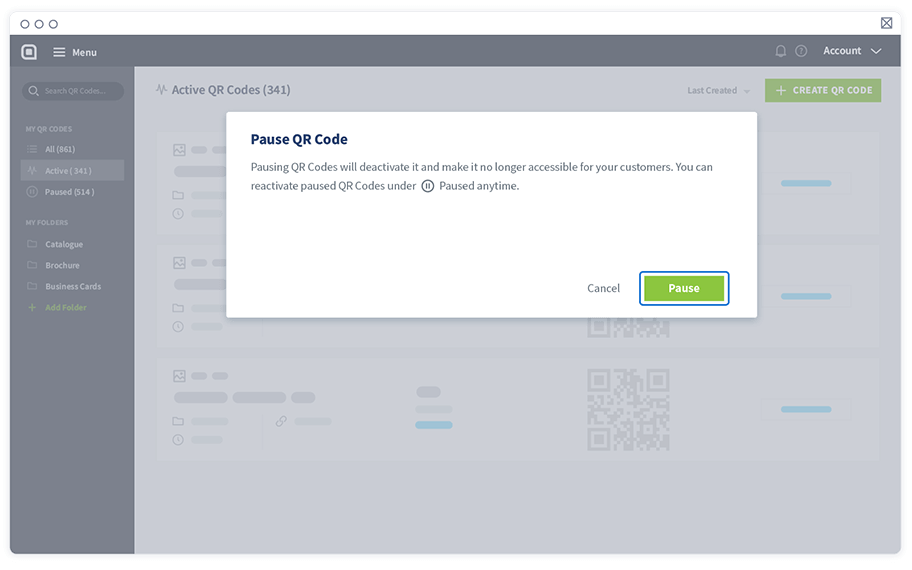
Updating a QR Code’s landing page
As long as your QR Code is Dynamic, you can edit any landing page elements for that particular QR Code at any time (except a Dynamic URL QR Code). Updating your landing page makes sense if you’d like to change what products or services you’re promoting with that QR Code or if some aspect of these needs to be updated.
Updatable landing page elements include:
- Colors
- Links
- Contact information
- Descriptions and headlines
- Videos, images, PDF, or any other files
Any of these elements can be updated without changing the QR Code’s original appearance. This means that you don’t have to reprint a new QR Code after updating its content, allowing you to save costs.
To update your QR Code landing page, follow these steps:
- Find the QR Code you’d like to update from the dashboard.
-
Select the pencil icon that says, “Edit content.”
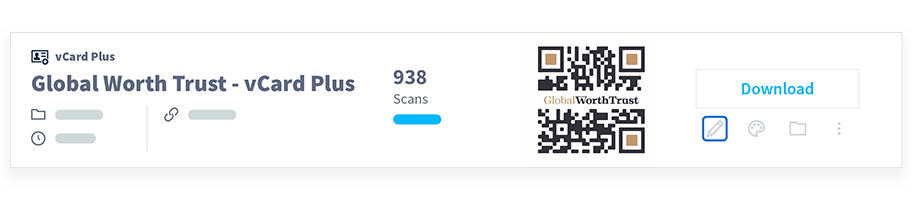
- From there, you’ll be taken to the landing page related to that particular QR Code solution so that you can edit it.
Any of these elements can be updated without changing the QR Code’s original appearance. This means that you don’t have to reprint a new QR Code after updating its content, allowing you to save costs.
Changing a QR Code type
As long as you’ve used a Dynamic QR Code, you also have the option to change your type of QR Code solution as needed. And yes, even after you print it. For example, you could choose to use a Social Media QR Code instead of a Facebook QR Code if you’d like to display multiple social media links instead of just your Facebook page. The right QR Code solution for you depends entirely on what you’re trying to promote.
To update your QR Code landing page, follow these steps:
-
First, select the pencil icon titled “Edit Content” beneath the download button of the QR Code you’d like to change.
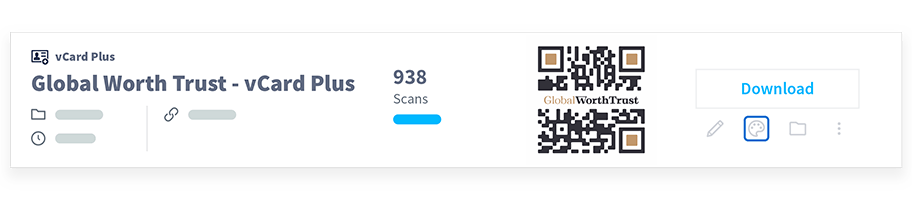
-
At the top of the screen, you’ll see an option that says “Update Code,” and from here, you can select the type of QR Code you’d like to change to.
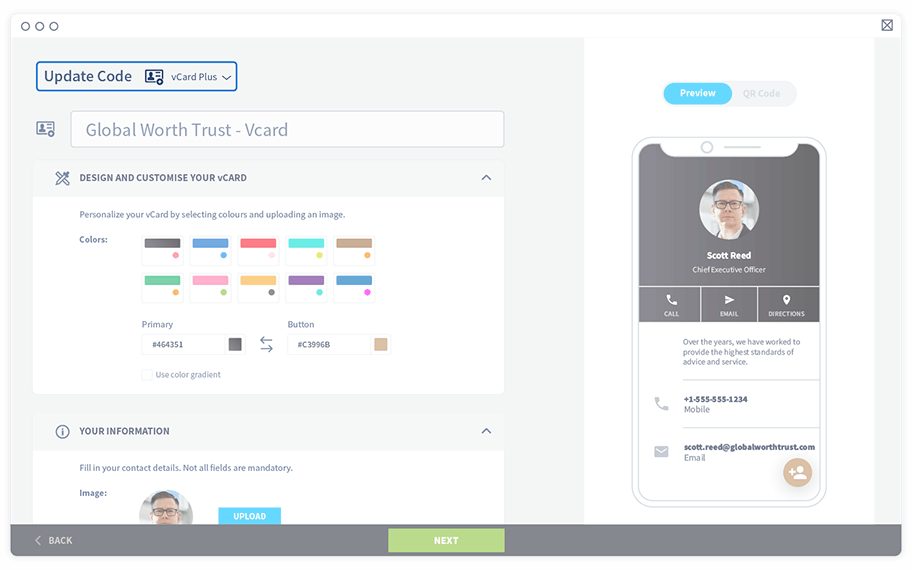
-
Choose the appropriate solution from the dropdown list and select “Change” to save.
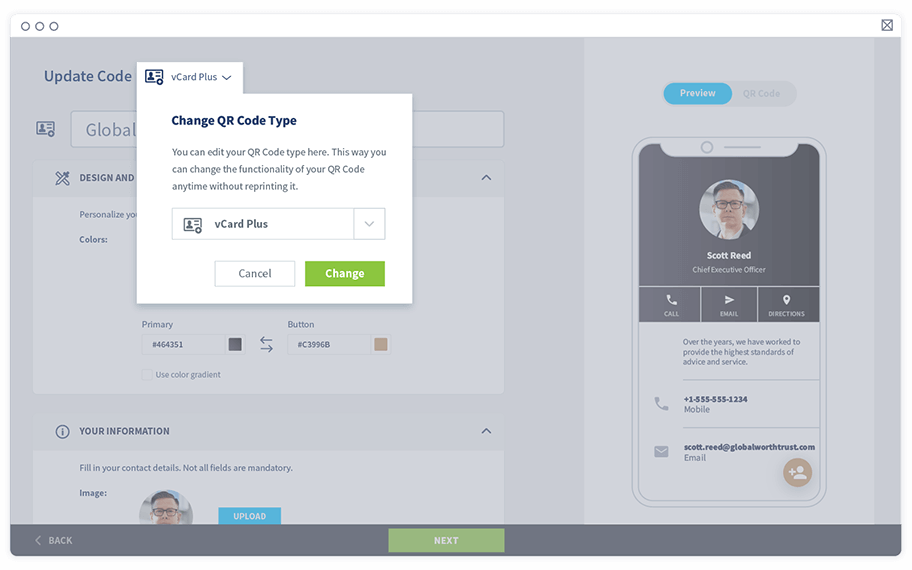
For further information about making changes to QR Codes, visit our Help Center on Managing Your QR Codes.
Editing a QR Code’s external design
If you’d like to edit the external look of your QR Codes, you can do so for both Dynamic and Static QR Codes. QR Codes made with QR Code Generator PRO can be customized with colors, logos, different edge styles, patterns, and custom frames with an editable CTA (call to action).
What happens if a QR Code’s appearance is changed?
Whenever you change anything about your QR Code’s external appearance (colors, logo, frame), you’ll need to reprint it to update your print materials. However, if you’re using multiple versions of the same QR Code but with different styles, the QR Code will still direct users to the same content even if the external appearance is different. For example, let’s say you added a QR Code on a flyer. If you’d like to use the same QR Code on a separate flyer with a different theme, you can just change the design without creating a new QR Code. Both QR Codes will still function and direct the user to the same content and track the scans from both flyers.
How to edit a previously designed custom QR Code?
If you’ve already completed the QR Code customization steps but would like to update it at a later point, select the QR Code you’d like to edit in the QR Code Generator PRO dashboard. Then, select the “Design” icon underneath the Download button as shown.
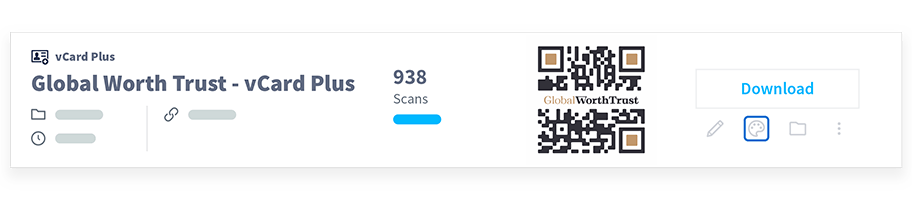
This will then bring up the QR Code design panel, where you can edit the QR Code’s design.
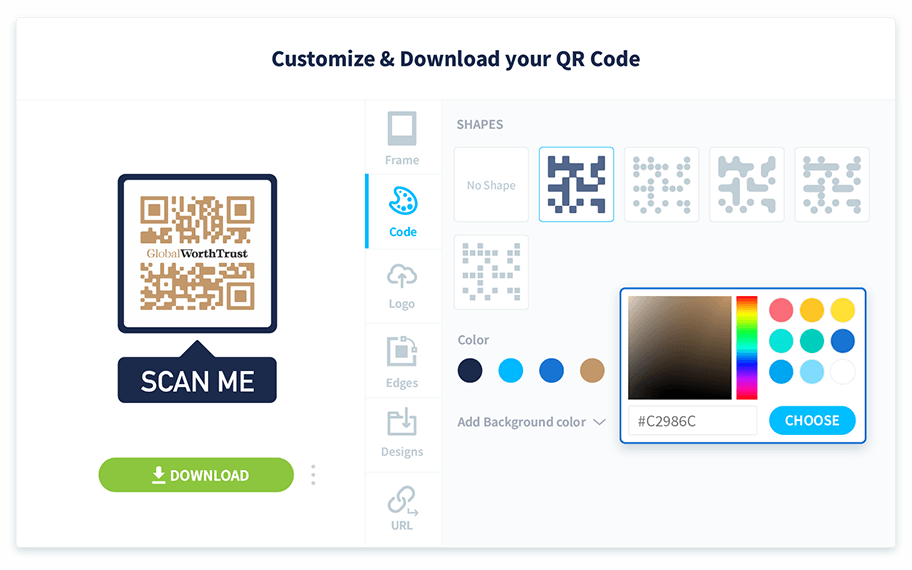
Take a look at these tips on creating QR Codes with style to design the best QR Code that attracts scans.
Updating short URL and resetting scan tracking
In addition to the QR Codes that are accessed by scanning, Dynamic QR Codes also come with short URLs that are automatically generated for digital platforms usage. QR Code short URLs are extremely useful because they are easy to memorize, include a branded word in the link itself, improve scanning and content loading times, and contain trackable scan data.
How to edit a QR Code’s short URL?
If you’d like to edit your short URL, you can do so when you’re setting up your initial QR Code. Follow the steps in our help center article to change your short URL easily. You can also change the short URL after the QR Code is printed but doing so will cause your printed QR Codes to be unreadable. So please ensure that you only change the short URL when it’s extremely necessary.
Still not sure how this system works? Find out in detail about these short URLs on our blog.
Can QR Code tracking data be updated?
Yes, this is another advantage of using Dynamic QR Codes. When you create QR Codes with QR Code Generator PRO, you can view real-time QR Code scan information such as location by city and country, time scanned, operating device used, and unique vs. total scans. This data will only appear once you have at least one scan recorded.
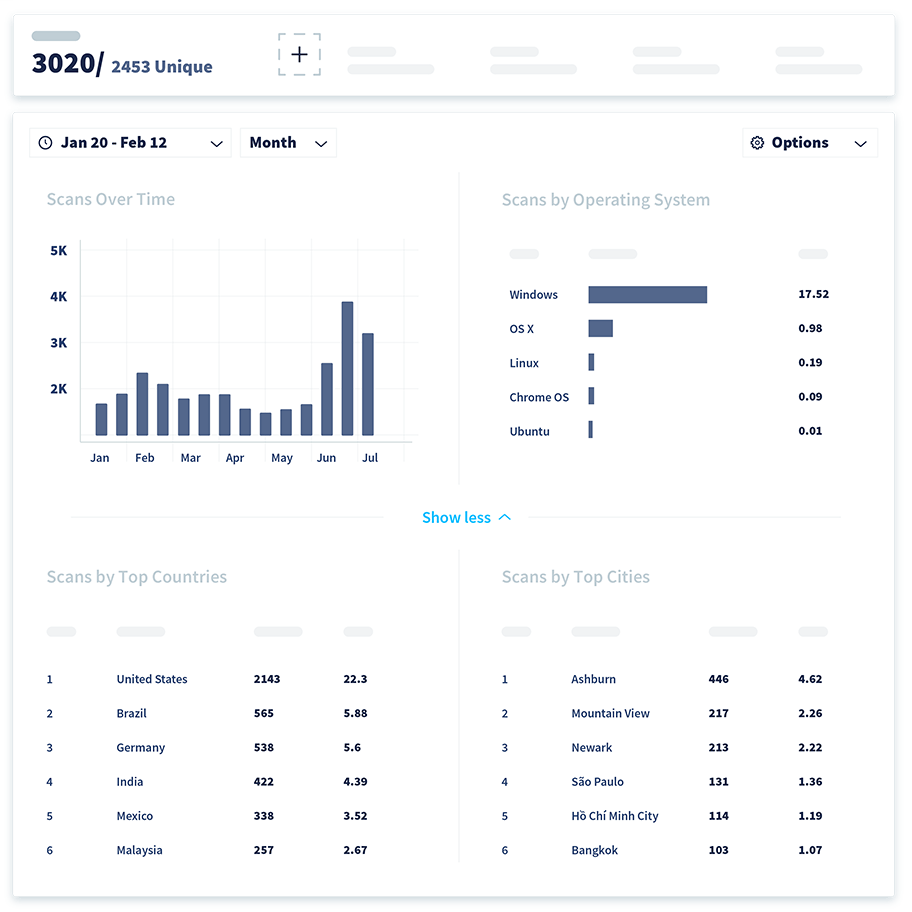
What’s more, you can reset your tracking data for a particular QR Code so that you can see how it performs after a change was made. Follow the steps in our help center article to reset your QR Code scan data.
Can Static QR Code be edited or redirected to a new URL?
Unfortunately, Static QR Codes can’t be edited or redirected to a new URL once they are finalized. This is why we recommend choosing a Dynamic QR Code solution so that there is always the option to update the content later.
If you’re unsure about whether you have a Static or Dynamic QR Code, the fastest way to identify them is by going to your dashboard. Dynamic Codes will have the total scans next to them while Static Codes will not.
For an understanding of which QR Code types are Dynamic, you can view them when you create a new QR Code as shown:
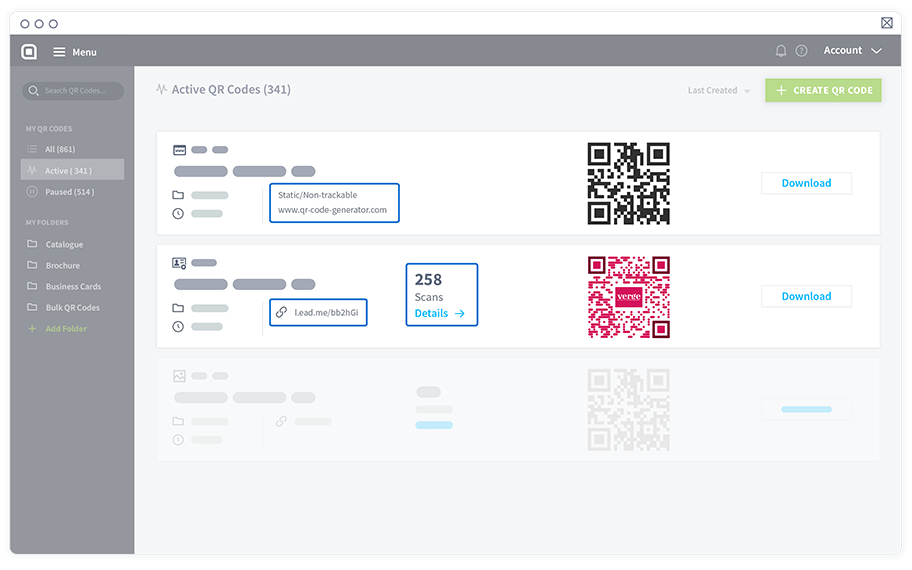
For an understanding of which QR Code types are Dynamic, you can view them when you create a new QR Code as shown:
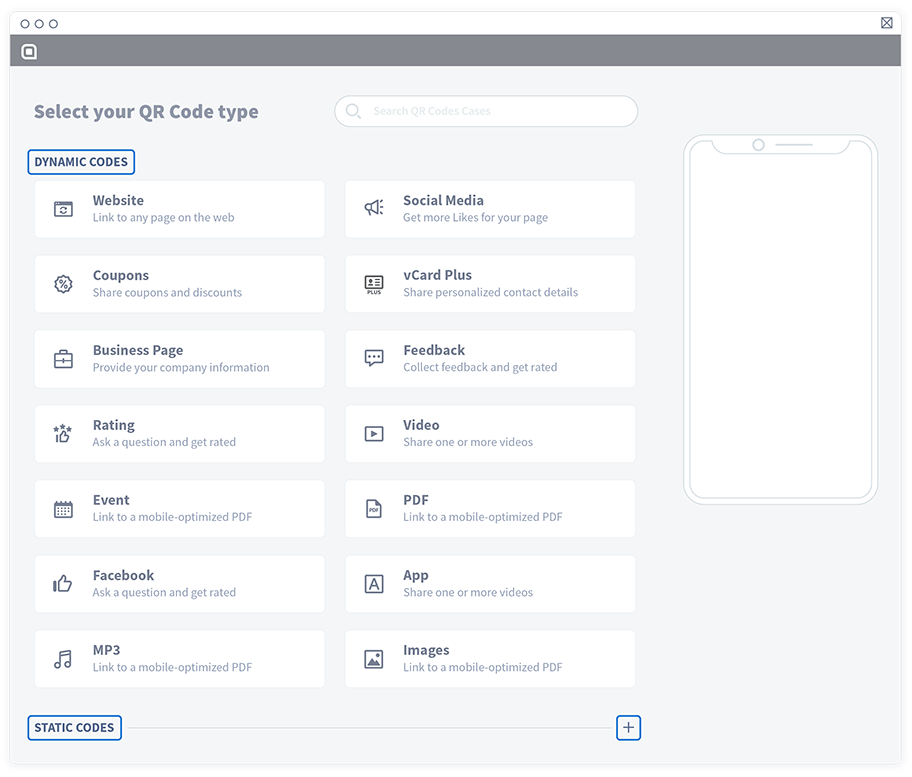
FAQ
Yes, as long as the original QR Code is Dynamic. You can update all aspects of Dynamic QR Codes, including the short URL, any content on your landing page or even the type of QR Code used, which is basically the same as “redirecting” the QR Code to a new function.
In the same manner that Dynamic QR Code landing pages can be updated, so too can a QR Code’s short URL. This is what gives QR Codes a “forever updatable URL” because you can change it anytime you need it.
Have more questions?
Visit our help center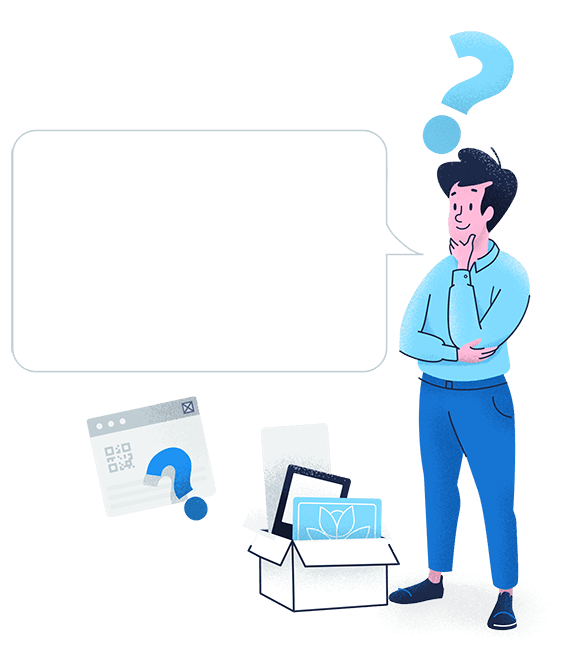

 Add custom colors, logos and frames.
Add custom colors, logos and frames.
