- Benefits ●
- Best Practices ●
- Use Cases ●
- FAQ ●
Set yourself apart from other professionals and discover a new way of using business cards to network and share information by just adding a QR Code. Share your contact details, business information, work samples and much more with just one scan.
The Benefits of Using QR Codes on Business Cards
Business cards are an integral part of networking and expanding a contact list. But what if you could enhance its effectiveness and make it easier for your clients or potential employer to add your information to their devices, learn more about your business, or even access samples of your work? Adding a QR Code to your business cards allows you to do this and so much more. Here are some of the benefits:
1. Networking made easy
Using the vCard Plus QR Code on your business card means potential clients or employers can add your contact information to their mobile devices without the hassle of manually typing it in. All they need to do is scan and save.
2. Grow your social media following
In the same vein, adding a Social Media QR Code that links to your social media platforms will not only garner more followers and fans on your pages, but will also allow your clients to remain up to date on all your latest work, news, and events.
3. Samples of your work in one place
People are more likely to do business with a contact they know than with someone they don’t, and what better way for potential clients or employers to know you than through your work? By using a Dynamic URL QR Code, you can have your business card link directly to user cases, your blog or your current business projects, a great feature for freelancers. If you are in the music industry, you can use an MP3 QR Code to share your music with anyone that scans your business card. And by using the PDF QR Code, you can link to your resume or any other PDF files so you don’t have to carry copies with you at job fairs or informational events.
4. Keep your customers informed
By adding a Business Page QR Code to your business cards, you can instantly inform your customers or future clients about your business, your opening hours, address, navigational directions, contact details, and social media accounts. If you have an online business, there is a button that allows you to link to it, a gallery of your work or a website to help you promote your goods and services.
How to create a QR Code on a Business Card?
- Go to QR Code Generator and select the type of QR Code you’d like on your business card. We recommend using the vCard QR Code to start with.*
- Enter all the details you’d like to display.
- Select Generate QR Code.
- Now, customize the design of your QR Code by adding a frame and a “Scan Me” logo.*
- Select colors to match your style or company identity.
- Select ‘Download’ to receive your QR Code file in .jpg format.
- Integrate your newly-created QR Code on your business card design.
*Sign up to create vCard Plus QR Code, where you have the option to add more information, add a profile photo, and edit or replace all the information without reprinting a new QR Code. You can also choose from a variety of frames and upload your own logo.
QR Codes on Business Cards Best Practices
QR Codes have shed their stark black and white persona for a more versatile identity. With a wide range of multifaceted, easy to use options, you can create fun and inspiring QR Codes that stand out and enhance your brand.
1. Add instructions
One big mistake QR Code users have made in the past is printing them without a short written explanation of what the consumer would gain or learn from scanning one. Make sure to incentivize your consumers to scan your Code, or else all your marketing efforts will be for naught.
2. Frame it
With our customizable frames, you can make your QR Code complement your creative design. When generating your Code, you will be offered a wide variety of ready-made frames with different Call to Action (CTA) messages and color options from which to select. If you want to add personalized details, you have the option of customizing even more by choosing a different shape, a different icon, and even adding your own text. Check-out our guide to QR Code frames here.
3. Add a logo inside your QR Code
Once you have selected a frame option and customized your Code’s shape and color, you can choose to incorporate a brand image or company logo at the center of your QR Code. Our system automatically detects the best and largest size for uploaded logos to make sure QR Codes remain scannable, so you do not have to worry about making the correct adjustments.
4. Save your designs
Reuse the same, branded QR Code design without fretting about recreating an old one manually. QR Code Generator PRO allows you to save all your designs as templates, so you can reuse them for any of your marketing or service endeavors.
5. Customizable URL
By default, every Dynamic QR Code gets a random short URL that redirects to any page you want when the QR Code is scanned. The short URL can be customized to your preference, using your company’s name, for example, to help you stand out from competitors and build more trust among users. Follow these steps if you would like to edit your short URL.
6. Test before printing
The minimum recommended printing size for a QR Code on any marketing material is 2 x 2 cm (about 0.8 x 0.8 in). From there, you can always make it bigger, but we do not recommend going smaller as it would render your Code unscannable or even unnoticeable. Elaborate designs and low color contrast, or a large number of encoded characters require a larger printing size. To ensure your Code is perfectly readable, you should do extensive field testing with various smartphones and apps, which gives you the assurance that every user will be able to scan your Code.
For more information on getting started with QR Codes, visit our Help Center page. And visit our blog to get tips on how to get creative with your QR Code design for optimal results on your business cards.
See QR Codes on Business Cards in Action
Maybe you are still having a hard time imagining how QR Codes on business cards could make your entrepreneurial life easier. Here are a few fictional narratives based on real-life industries that benefit from applying QR Codes to their everyday business operations.
Business Services
Meet Bernhard Lloyd, Founder and CEO of the fictional architectural firm Lloyd Group. By putting a vCard Plus QR Code on his business cards, he has made networking with potential clients faster and hassle-free. And even if he runs out of extra cards, he simply shows them his business card so they can scan and save his contact details directly to their smartphones.
Restaurants
Southern Restaurant wanted their guests to have access to their opening hours and directions to their locations without having to search for it, so they implemented the Business Page QR Code. Now, by just scanning Southern Restaurant’s business card, customers are always up to date on their opening hours, social media, contact details, locations closest to them, their menu options, and much more.
Government
The government employees at the fictional Springfield City Council figured that, since they are always networking and setting up meetings, they could optimize how they share information with the public by using QR Codes. Now, with just a quick scan people have access to their office phone number, email, LinkedIn and their website, so they can set-up meetings with ease.
Musicians and Artists
The Three Sparrows, an up and coming fictional band, decided that in order to stand out from all the other emerging artists and musicians, they would print an MP3 QR Code on their business cards in order to pitch their music on the go. The QR Code helps their potential clients discover their talent by directing them to a built-in MP3 player so they can listen to their music immediately. And if clients like what they hear, The Three Sparrows included a “Book Now” button to simplify the booking process.
Photographers and Videographers
Using business cards to bring their portfolio wherever they go is exactly what Through the Lens Studio had in mind when they printed an Image Gallery QR Code on each one of them. By taking their potential clients to a digital gallery featuring their best work with just one scan, Through the Lens has optimized the promotion of their business with QR Codes, and they have made booking their services easier by adding a button customized for booking and that links back to their website.
By using a Dynamic QR Code, you can change and update all this information anytime you want even after you have already created your Code without reprinting a new one. Sign-up on our QR Code Generator Pro page to test all features for free and without obligations for 14 days. Browse through more of our recommendations to see how businesses have been using QR Codes by visiting our QR Codes For page.
FAQ
This is a past the QR Code is having a hard time shaking off. Unless your campaign or brand is centered around a black and white color palette, the answer is no, QR Codes do not need to be monochrome. On the contrary, they can be as vibrant or muted as you need them to be, although we do not recommend making them too muted as then they won’t catch the eye of your audience. To get inspired and creative with your QR Codes, we recommend visiting our QR Code Design page and our Help Center page if you have any technical questions.
How else would you get the great benefits of linking directly to your business, your contact details or samples of your work if you don’t put a QR Code on your business card? So yes, you should definitely try it out right now by generating your own QR Code.
If you are printing on a small or medium-sized surface, like a business card, then we recommend you don’t make it smaller than 2 x 2 cm (0.8 x 0.8 in), because less than that would make it unscannable or worse, unnoticeable. Now, how big? Well, how big do you want to go? The sky's the limit here. Do you want to be conservative and simply add it to a standard sized business card or do you want to challenge the concept of “standard business cards” by turning it into a poster? Either way, we have you covered no matter what size you want to go with, visit our Printing QR Codes page to get more tips and tricks.
First, go to our QR Code Generator page to create and design your business card QR Code, then make sure to test it on several scanning apps to make sure everything is as it should, then download your QR Code as a JPG, PNG, SVG, EPS that are suitable for all print options. Easy, right?
Have more questions?
Visit our help center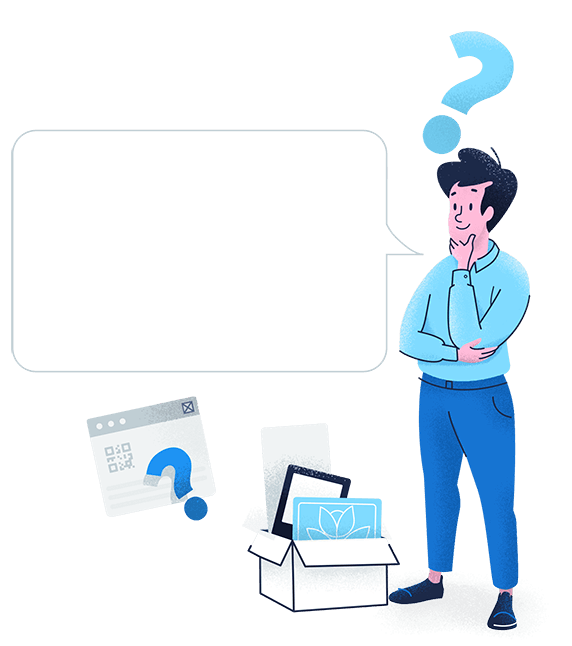
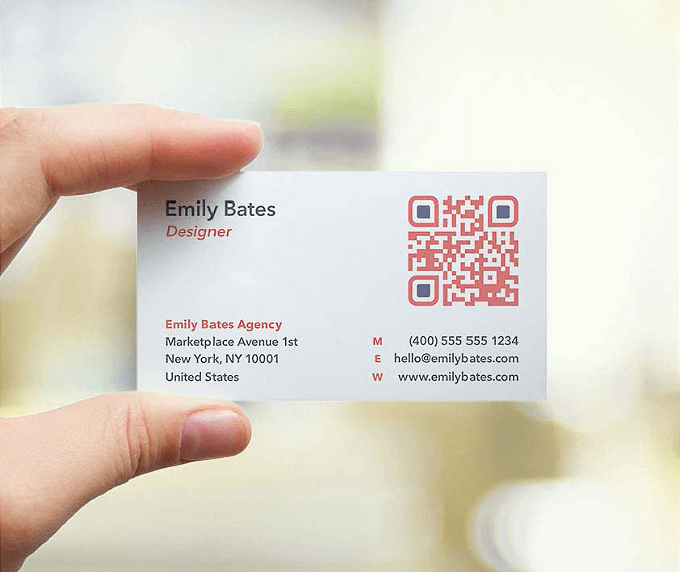
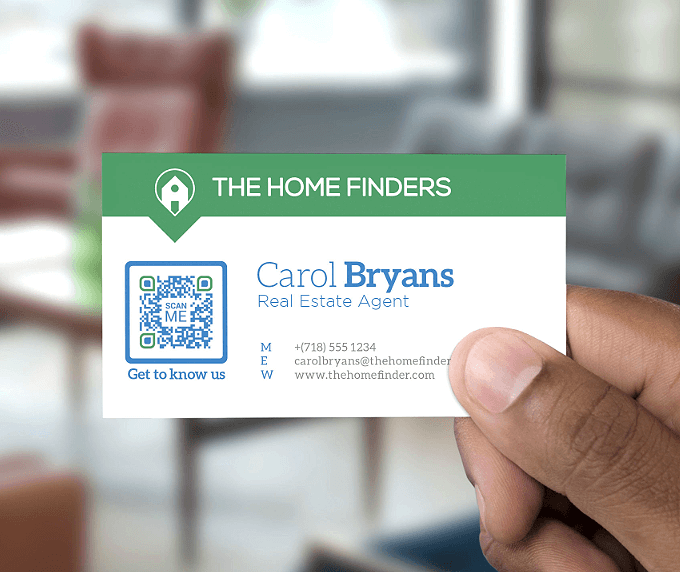
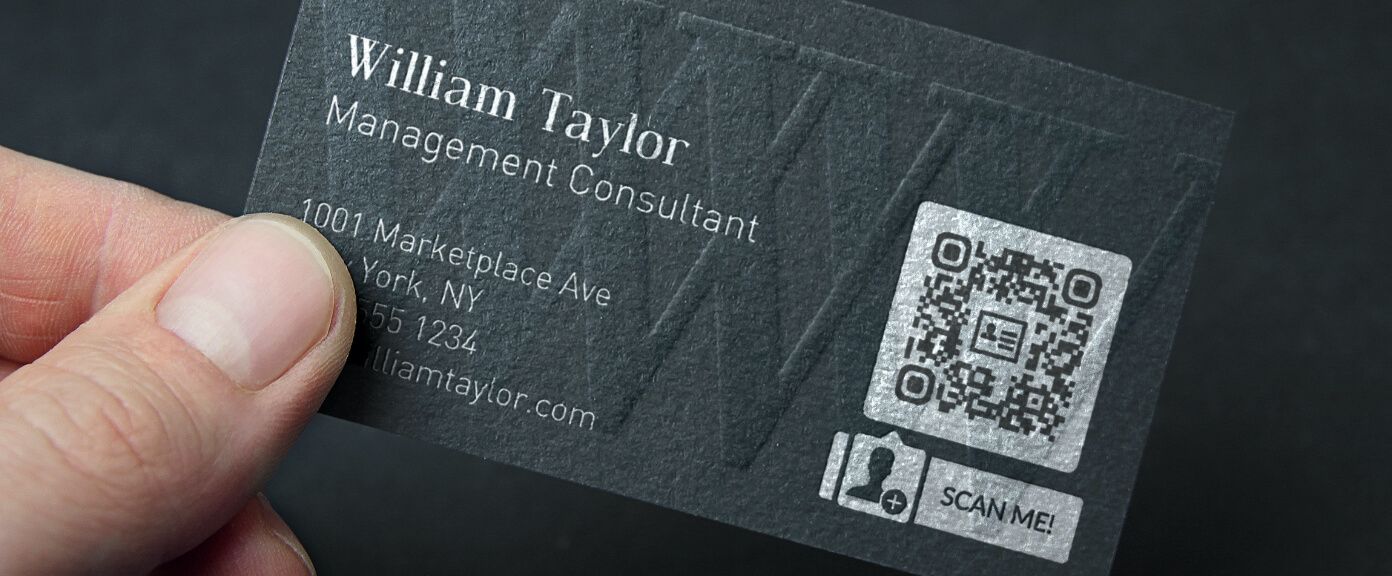
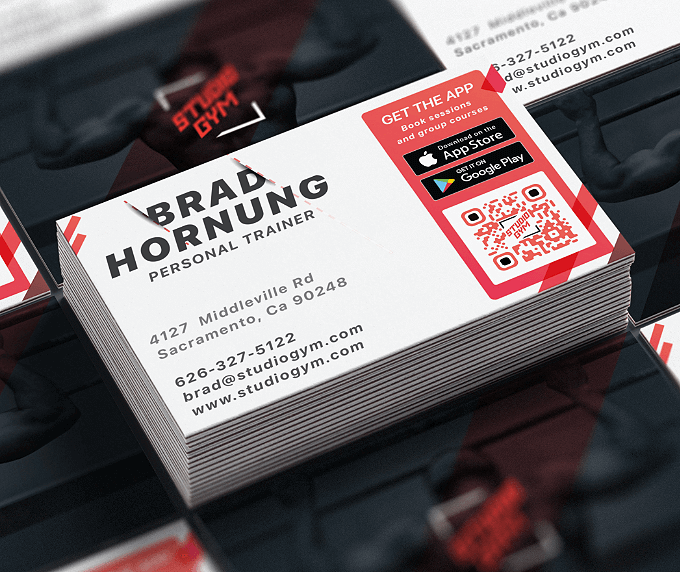
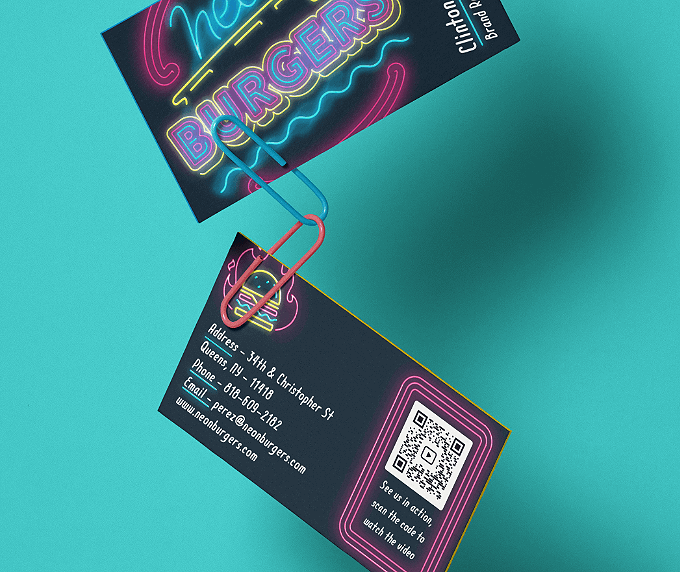


 Add custom colors, logos and frames.
Add custom colors, logos and frames.
