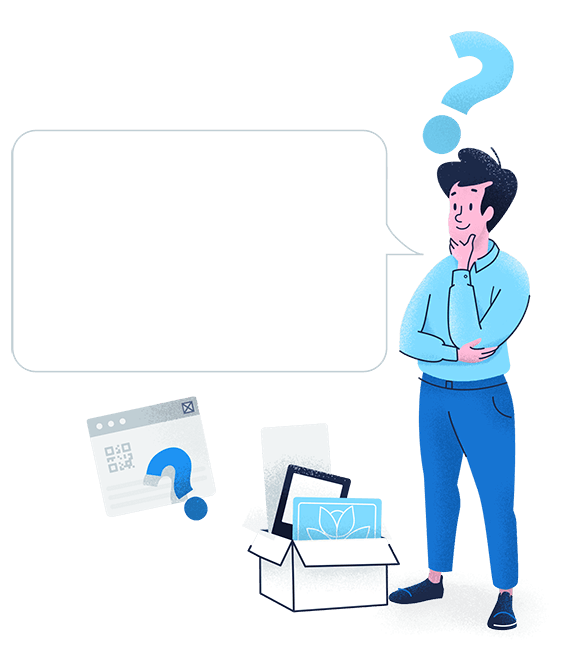All your social media channels in one place
Quickly connect with your customers online. Use one QR Code to display Facebook, Twitter, Instagram, LinkedIn, and many more social channels.
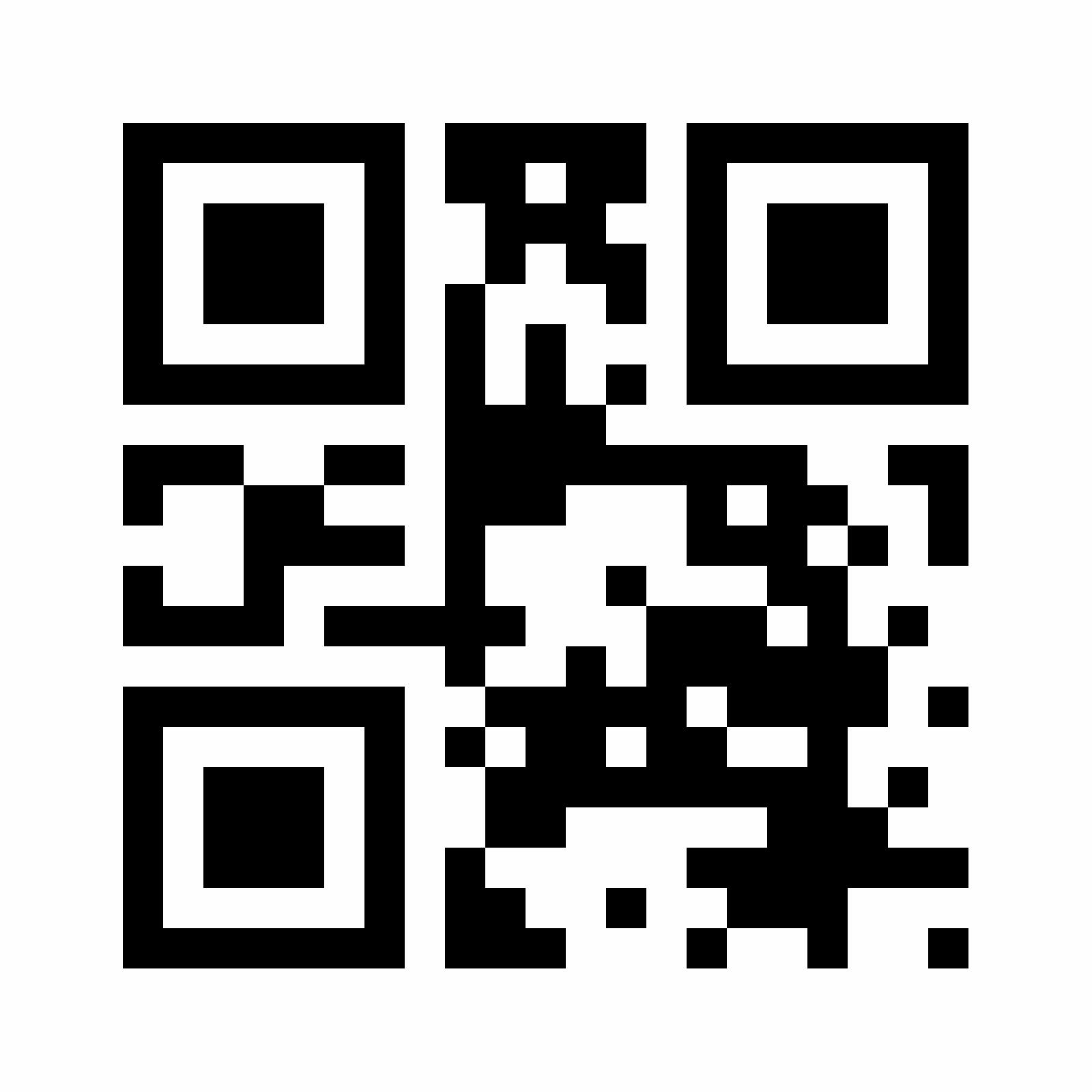









Many of you know that you can join WhatsApp Web with a QR Code on the app and most recently, they added a new feature for people to start a chat with businesses via a QR Code. But did you know that you can already initiate a WhatsApp chat with a QR Code, even if you don’t own a business?
A WhatsApp QR Code creates a “click to chat” link instead of saving someone’s phone number the traditional way. This works for anyone with an active WhatsApp account and both on your phone and WhatsApp Web on desktop or tablets.
Copy and paste this link https://wa.me/<number> onto the QR Code generator above and replace <number> with your full phone number in international format. Omit any zeroes, brackets, or dashes when adding the phone number in international format.
If you use WhatsApp for business purposes and work with international phone numbers, it’s easy to make mistakes when typing in your phone number manually. And if your customer or networking contact wants to get in touch with you, an error in the phone number means a loss for your business. You can make the process easier and create a WhatsApp QR Code with a “click to chat” link instead.
To access the “click to chat” link, all you need to do is scan the WhatsApp QR Code via mobile or tablet or directly click the link via desktop. By using a WhatsApp QR Code, you ensure those interested have the option to choose the easiest way for them to contact you. The real benefit here is that you can use this QR Code on print materials like posters and flyers as well as platforms like social media and email campaigns. Either way, the WhatsApp chat function opens without having to type in a phone number manually.
Here’s a nifty feature for businesses: Your WhatsApp link can even contain a pre-filled message. How this works is you create a specific link that has an attached message, such as “I’m interested in the apartment listing.” Then, when someone scans your WhatsApp QR Code and taps the chat link, this message is automatically sent. Then you, as a business, can respond to that inquiry accordingly.
A WhatsApp QR Code improves customer service processes similar to a Chatbot, because it enables 24/7 customer support, but also goes a step further in that it’s accessible from any device at any time. Customers can always contact you from a desktop, but they can just as quickly do so when they are out and about and see your print ad when walking down the street. With the fact that customer support doesn’t require typing in any complex numbers, a WhatsApp QR Code enables businesses to provide the most convenient customer support possible.
QR Code Generator takes your WhatsApp QR Code to the next level by giving it some much-needed style. Give it a custom frame, specific brand colors, edge and pixel styles, and even your logo in the middle. If you opt to create a Dynamic URL QR Code, it comes with a short URL that is fully customizable as well.
Want to know the greatest point of all about creating a WhatsApp QR Code with QR Code Generator? They come with scan tracking data. This means that if you used a Dynamic URL to create your WhatsApp QR Code, you could view the scan data based on location (city and country), time scanned, unique vs. total scans, and operating device used. This is precisely the data you need to understand the real ROI (return on investment) of your WhatsApp QR Code and even optimize any related marketing campaigns across different channels, time periods, and locations.
You can create a WhatsApp QR Code in seconds with the following steps:


Quickly connect with your customers online. Use one QR Code to display Facebook, Twitter, Instagram, LinkedIn, and many more social channels.
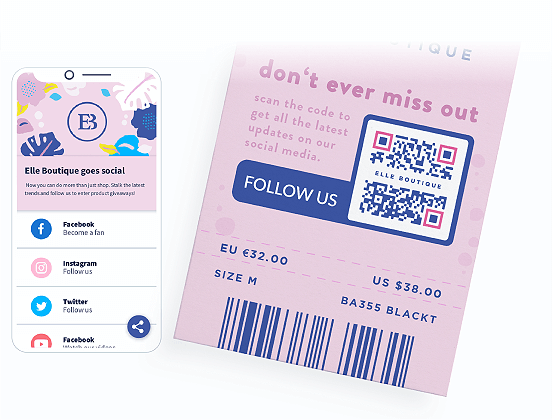
There are many different ways businesses can use WhatsApp QR Codes to make it easy to contact them and communicate with customers. Here are a few examples to give you a clearer idea.
A WhatsApp QR Code is the perfect way to streamline contact between a customer and a real estate agency to discuss a particular property listing. The real estate agency could add the WhatsApp QR Code on their office window next to each available property. Those interested can scan the QR Code and instantly get in touch with the responsible agent.
A business consultant could direct clients to WhatsApp to discuss potential projects using a WhatsApp QR Code on a sales brochure at a conference. Their contacts can decide to take the brochure with them and have an easy way to contact the business consultant later. Potential clients can also simply scan the WhatsApp QR Code without taking the brochure to save the chat for later.
A fashion retailer could create a WhatsApp QR Code and display it at the store or directly on the shopping bag. In case any of the customers have questions or need help with issues like faulty items and returns, they can scan the QR Code and immediately get in touch with a customer service representative.
A local tourism agency wanted to spread awareness about a new travel package by adding a WhatsApp QR Code to a poster ad. After scanning the QR Code with a pre-filled message that conveyed their interest in that particular package, the customer service personnel could follow up directly with the potential customer and book their travel package.
A home repairs and maintenance company knows that many of their customers need help with emergencies. So they added a WhatsApp QR Code to their vehicles to make it easier for customers to contact them outside of office hours when they need urgent assistance.
There are a few details to keep in mind when creating and designing your WhatsApp QR Code, so we’ve outlined the most important best practices below.
Ensure that all pluses, dashes, and brackets are removed when you’re creating the link to your phone number.
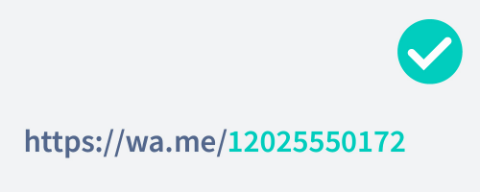
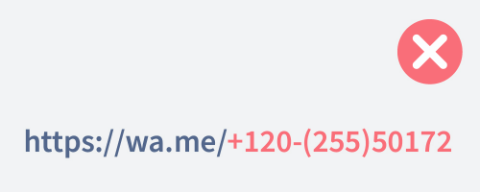
To add a pre-filled message in your WhatsApp QR Code, you need to use the following format: https://wa.me/<number>?text=<urlencodedtext> and replace the <urlencodedtext> with your message using the + sign instead of spacing. Be sure to make the message short, simple, and to the point so that the QR Code won’t look as “noisy” and faster to load.


If you opt to create a WhatsApp QR Code using Dynamic URL, you can take advantage of the automatically generated short URL. This short URL ensures that your WhatsApp “click to chat” link looks clean if used on digital platforms (like Facebook posts). You also have the opportunity to customize your short URL, which is an excellent place to boost your branding.
If you plan to use your WhatsApp QR Code for any business or marketing purposes, we recommend completely customizing your QR Code. This means giving it a custom frame, CTA, such as “Scan to Chat,” as well as using your brand colors. Adding these style elements heavily increases the results you get from marketing campaigns.
Your WhatsApp QR Code should never be smaller than 2 x 2 cm (0.8 x 0.8 in). Otherwise, you will run into scanning issues. However, QR Codes have no minimum scan distance, so you can make them as large as you want so that they can be scanned from far away. Just make sure to use high image resolution according to the image size.
Especially if your WhatsApp QR Code will be used on materials in a public area, it’s worthwhile to add your logo. Not only does it improve branding, but it also ensures users that your QR Code is authentic and safe to scan.
A WhatsApp QR Code functions based on a “click to chat” link. In other words, you convert a link into a QR Code, and then once someone else scans it, they can access that link directly on their own device. This is useful especially if you’d like to use the QR Code on print materials and make it easier for your customers to contact you.
Once a WhatsApp group is created in which you are the admin, select the option “Invite via link.” Copy this link into the WhatsApp QR Code Generator above, design your QR Code, and download it.